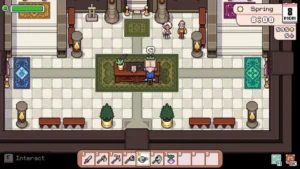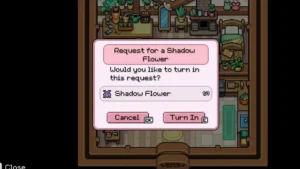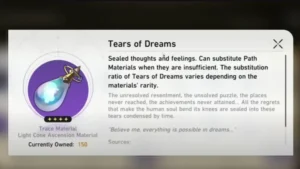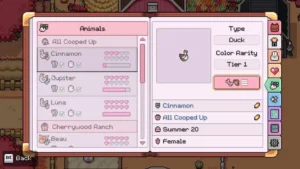Make Your Sims Pop: How to Change Eye Color in The Sims 4
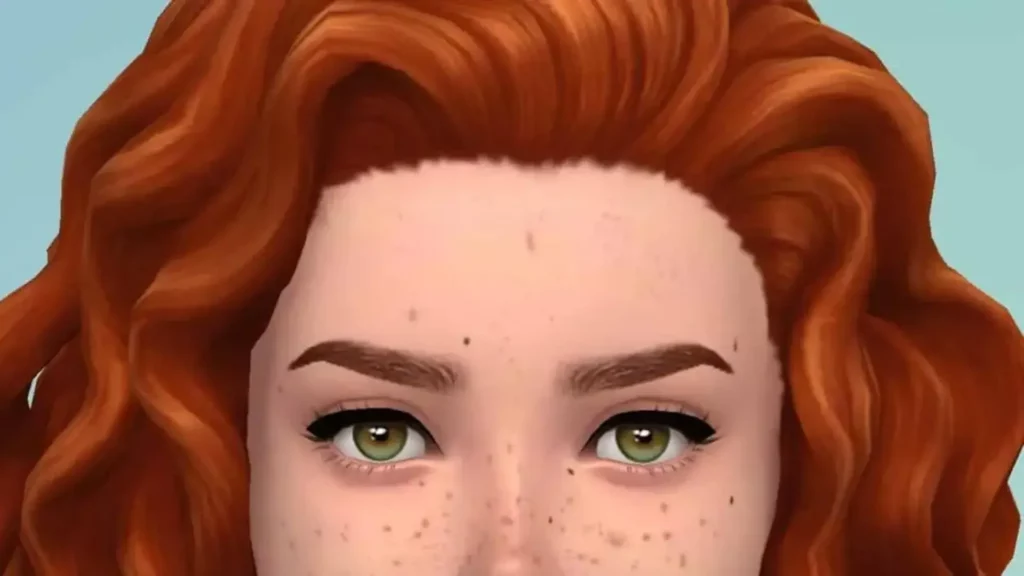
Make Your Sims Pop: How to Change Eye Color in The Sims 4
In the world of Sims, you are in full control of your Sims. The Sims 4 is all about you and your Sims. The Sims Studio has made sure to be careful with each and tiniest detail for you to customize. Changing parking lots to handling negative mood swings, from what you wear to what you read – is all in your hands. Customizing appearance is one of the major yet exciting features. Hairstyles, skin tones, or even eye colors can be customized. But this can be displeasing if you don’t know the correct way. If you are one of those players who find it difficult to change their eye color, then this Sims 4 change eye color guidelines will be a great help to you.
Sims 4: Eye Color
Sims 4 is all about customizing and crafting your Sims. Eye color is a very attractive feature regardless it’s Sims or human beings. All the Sims have brown eyes by default. This is quite quite boring so you can customize them by using CAS mode. If you are a newbie, then come along to know all about it and some rare cheat codes.
How to Change Eye Color in Sims 4
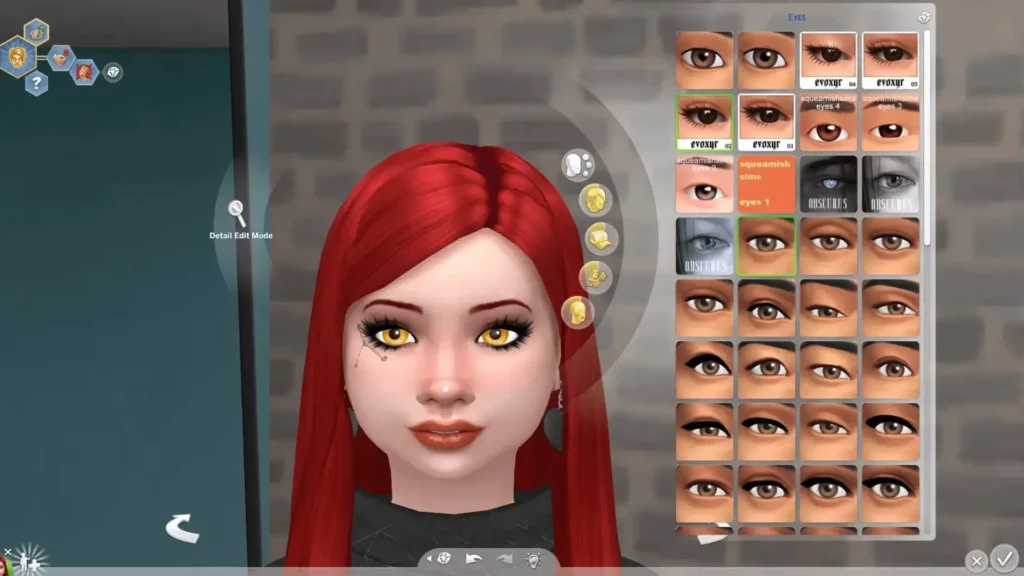
The easy and quick way to edit or customize your Sims features is the CAS mode. You can change each and every appearing trait of your Sims. Here is how to do it.
- Open your cheat box or simply press Ctrl + Shift + C.
- Enter the cheating code “testingcheats true” to enable all cheat codes of the game.
- Next, enter “cas.fulleditmode” to access the Sims edit mode.
- Now, you’re in the CAS mode of the player.
Once you get to the CAS mod, you have to follow the below steps:
- Press the Detail Edit mode.
- Next, right-click the Sims eyes to customize it.
- Here, you can edit the features, trails, and styles as per your preferences.
- There will be various eye colors like green, blue, and many others as presets.
- You can also change the eye shape like sharp, or eyelids as well.
- Once you are done with your changes, save the changes by selecting the tick symbol at the bottom of the screen.
Now, your Sims eyes are according to your preferences. This Sims 4 change eye color guide is pretty simple and easy to follow. This will surely be a great help in terms of customization and modification. Try it and mention the color of your Sims eyes in the comments after you tried it.